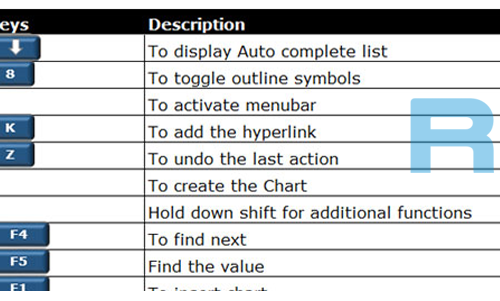Age Calculator, Area Calculator etc – All In One – Calculator Keyboard Shortcuts
Friends,
In every Window Operating System there is a Calculator available and everyone of us uses this Calculator very frequently. Most of us use this Calculator for Calculation purpose only. Some uses its Scientific version also. But do you know, you can calculate your present Age (How old are You) by just entering your Date of Birth and Today’s date. Its so easy to do so. You can do so by pressing Ctrl+E key after opening the Calculator. By pressing Ctrl+E, one additional window will open in the Calculator. There is a option “Calculate the difference between two dates” followed by From Date and To Date fields. You have to just fill your Date of Birth in the From Date field and in To Date field today’s current date is already there. so in the Difference column you will see your AGE in Years, Months, Weeks and Days.
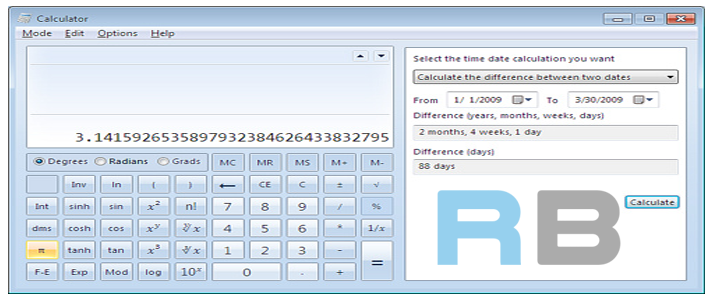 You can also convert Units very easily by just pressing Ctrl+U button. In the next window you can select the type of Unit you Want to convert i.e. Area, Energy, Length, Time, Power, Pressure etc. Suppose you want to convert Square Yards to Square Feet. Then first you have to select Area then in From field enter the Square Yards and it will convert it to Square Feet by selecting Square Feet in To field.
You can also convert Units very easily by just pressing Ctrl+U button. In the next window you can select the type of Unit you Want to convert i.e. Area, Energy, Length, Time, Power, Pressure etc. Suppose you want to convert Square Yards to Square Feet. Then first you have to select Area then in From field enter the Square Yards and it will convert it to Square Feet by selecting Square Feet in To field.
And there are lots of more functions which we just can’t imagine by using the Functions of Calculators.
You Can Also See The Following : –
Keyboard shortcuts(General Keyboard Shortcuts – Important for All)
So here are the Calculator Keyboard Shortcuts :-
| Press this key | To do this |
| Atl+1 | Switch to Standard mode |
| Alt+2 | Switch to Scientific mode |
| Alt+3 | Switch to Programmer mode |
| Alt+4 | Switch to Statistics mode |
| Ctrl+E | Open date calculations |
| Ctrl+H | Turn calculation history on or off |
| Ctrl+U | Open unit conversion |
| Alt+C | Calculate or solve date calculations and worksheets |
| F1 | Open Calculator Help |
| Ctrl+Q | Press the M- button |
| Ctrl+P | Press the M+ button |
| Ctrl+M | Press the MS button |
| Ctrl+R | Press the MR button |
| Ctrl+L | Press the MC button |
| % | Press the % button |
| F9 | Press the +/– button |
| / | Press the / button |
| * | Press the * button |
| + | Press the + button |
| – | Press the – button |
| R | Press the 1/× button |
| @ | Press the square root button |
| 0-9 | Press the number buttons (0-9) |
| = | Press the = button |
| . | Press the . (decimal point) button |
| Backspace | Press the backspace button |
| Esc | Press the C button |
| Del | Press the CE button |
| Ctrl+Shift+D | Clear the calculation history |
| F2 | Edit the calculation history |
| Up Arrow key | Navigate up in the calculation history |
| Down Arrow key | Navigate down in the calculation history |
| Esc | Cancel editing the calculation history |
| Enter | Recalculate the calculation history after editing |
| F3 | Select Degrees in Scientific mode |
| F4 | Select Radians in Scientific mode |
| F5 | Select Grads in Scientific mode |
| I | Press the Inv button in Scientific mode |
| D | Press the Mod button in Scientific mode |
| Ctrl+S | Press the sinh button in Scientific mode |
| Ctrl+O | Press the cosh button in Scientific mode |
| Ctrl+T | Press the tanh button in Scientific mode |
| ( | Press the ( button in Scientific mode |
| ) | Press the ) button in Scientific mode |
| N | Press the ln button in Scientific mode |
| ; | Press the Int button in Scientific mode |
| S | Press the sin button in Scientific mode |
| O | Press the cos button in Scientific mode |
| T | Press the tan button in Scientific mode |
| M | Press the dms button in Scientific mode |
| P | Press the pi button in Scientific mode |
| V | Press the F-E button in Scientific mode |
| X | Press the Exp button in Scientific mode |
| Q | Press the x^2 button in Scientific mode |
| Y | Press the x^y button in Scientific mode |
| # | Press the x^3 button in Scientific mode |
| L | Press the log button in Scientific mode |
| ! | Press the n! button in Scientific mode |
| Ctrl+Y | Press the y√x button in Scientific mode |
| Ctrl+B | Press the 3√x button in Scientific mode |
| Ctrl+G | Press the 10x button in Scientific mode |
| F5 | Select Hex in Programmer mode |
| F6 | Select Dec in Programmer mode |
| F7 | Select Oct in Programmer mode |
| F8 | Select Bin in Programmer mode |
| F12 | Select Qword in Programmer mode |
| F2 | Select Dword in Programmer mode |
| F3 | Select Word in Programmer mode |
| F4 | Select Byte in Programmer mode |
| K | Press the RoR button in Programmer mode |
| J | Press the RoL button in Programmer mode |
| < | Press the Lsh button in Programmer mode |
| > | Press the Rsh button in Programmer mode |
| % | Press the Mod button in Programmer mode |
| ( | Press the ( button in Programmer mode |
| ) | Press the ) button in Programmer mode |
| | | Press the Or button in Programmer mode |
| ^ | Press the Xor button in Programmer mode |
| ~ | Press the Not button in Programmer mode |
| & | Press the And button in Programmer mode |
| A-F | Press the A-F buttons in Programmer mode |
| Spacebar | Toggles the bit value in Programmer mode |
| A | Press the Average button in Statistics mode |
| Ctrl+A | Press the Average Sq button in Statistics mode |
| S | Press the Sum button in Statistics mode |
| Ctrl+S | Press the Sum Sq button in Statistics mode |
| T | Press the S.D. button in Statistics mode |
| Ctrl+T | Press the Inv S.D. button in Statistics mode |
| D | Press the CAD button in Statistics mode |