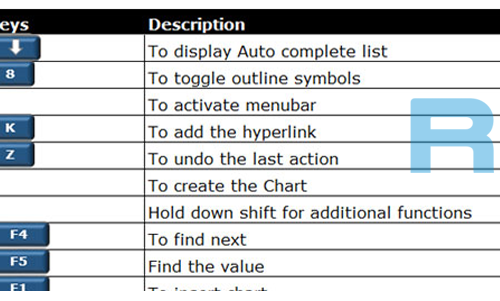How to Clean a Highly Virus Infected Computer Without Expensive Antivirus
It can be extremely frustrating when your PC has thousands of viruses, rogue anti-viruses, spyware, malware, and other threats that infect the performance of your computer. You try to play games on it, they freeze. You try to run a Microsoft Office Program to type an important document for work, it won’t run. Constant annoying pop-up screens come up out of no-where. Blue Screens flash all the time. You just want to end it.
Unfortunately, many people can’t afford to fork out money of expensive anti-viruses that usually don’t work, this teaches you a way to clean your heavily infected PC, without having to be a heavy computer tech/expert, and also without having to waste time and money on stuff that doesn’t work.
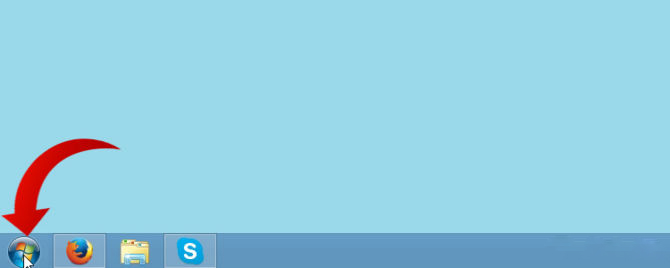
Step 1: First off, look at the computer screen, on the bottom, left corner, there is a Windows logo that is next to your other computer icons, click it
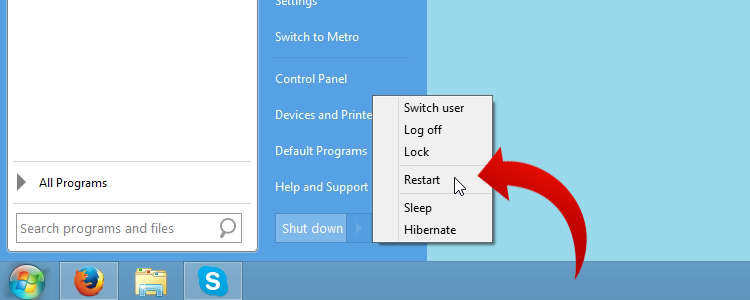
Step 2: Now the start menu should launch, under “My Computer” and “Help and Support”, there is shut down options such as ‘Shut Down’ and Restart and others, select the ‘restart’ option. Your computer will restart.
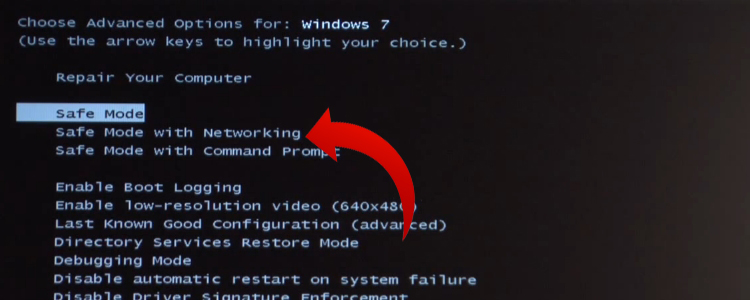
Step 3: After the manufacturer screen pops up, press the F8 key repeatedly until a screen comes up with a list of boot options. Move your keyboard directional keys up or down until they get to an option called “Safe Mode”, select it.
-
- Do not select “Safe Mode w/ Networking” or “Safe Mode w/ Command Prompt”. Just “Safe Mode”.
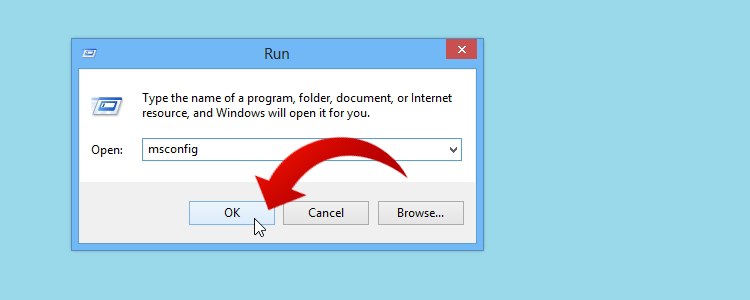
Step 4: Once you log into Safe Mode, go to start>run. In the runbox, type in msconfigand press enter, or click ok.
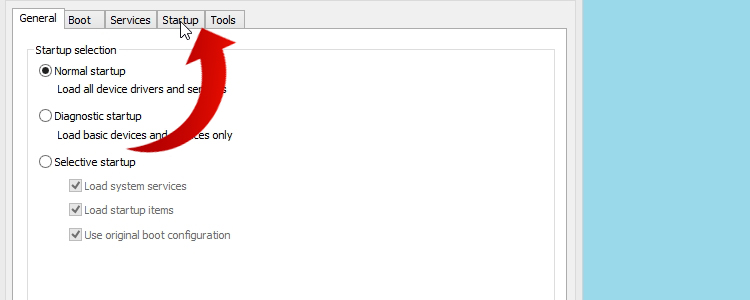
Step 5: The Microsoft Configuration program will open. Click the STARTUP tab.
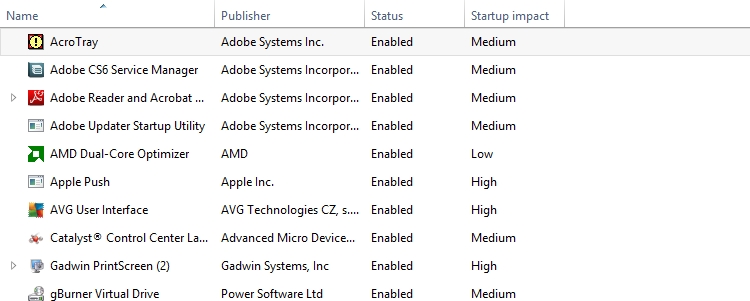
Step 6: There will be a list of programs that will run on startup, uncheck all the virus programs that usually run on startup. Click Apply, then OK.
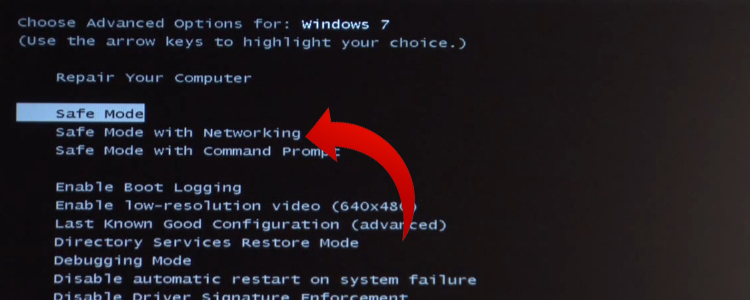
Step 7: Your computer will have to restart to complete the changes, now, during the restart, after the manufacturer logo shows, type the F8 key, then, this time, select “Safe Mode with Networking” and press enter.
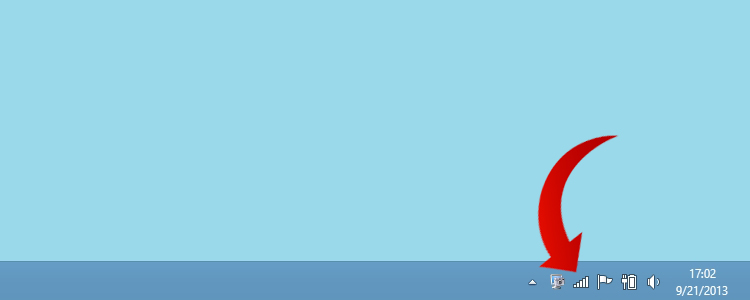
Step 8: Once Safe Mode with Networking loads, you should have internet. If you don’t, go to the right, below corner and click the icon that looks like a graph, click it, and select a router to connect to, or set it up. Once you have internet, click your computer’s internet browser that you have, and find a free antivirus (such as AVG).
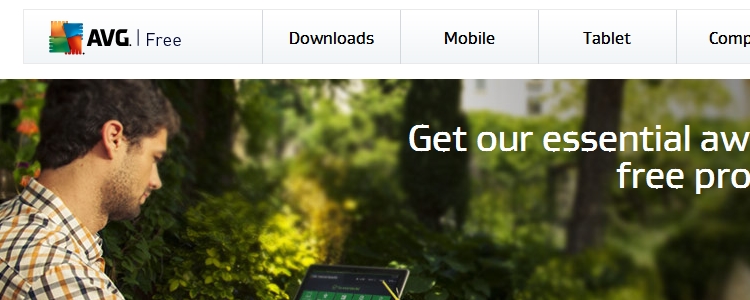
Step 9: Install your free antivirus. Run it through the installation wizard.
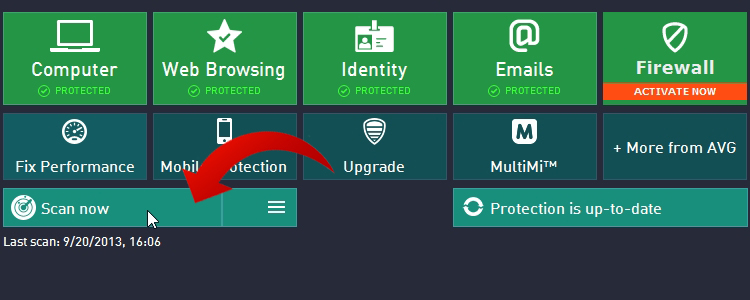
Step 10: After installation, start a scan, and let the software delete the threats it detects.